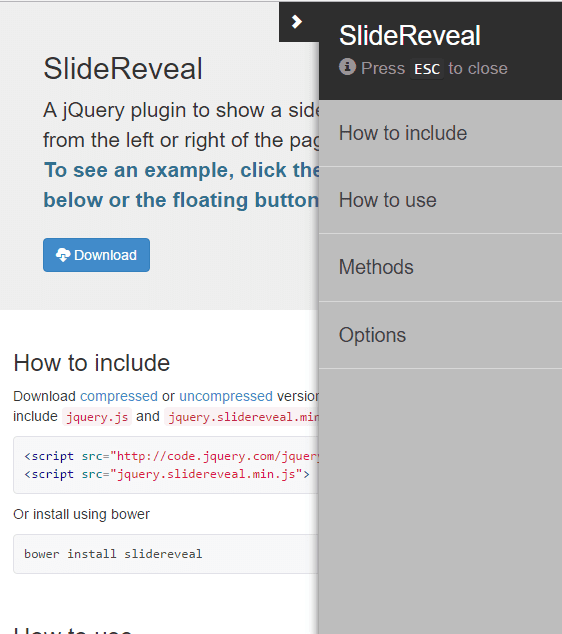
Below is the examples of how the plugin works:
/* Attach the Table CSS and Javascript */ <link rel="stylesheet" href="https://code.jquery.com/jquery-1.10.2.js"> <script src="stylesheet" href="https://maxcdn.bootstrapcdn.com/bootstrap/3.3.7/js/bootstrap.min.js"></script>
How to use it
You need to Use this class in your toggle button .model <button class="btn btn-primary model"> </button>
<button class="btn btn-primary model"> Slide to the left </button>
This is the main button once you click on it you can see your menu slide from left.
You need to add your Html in Id #main <div id="main"> </div>
<div id="main"> Your HTML is Here </div>
This is the main button once you click on it you can see your menu slide from left.
Code for a menu which comes from leftside (need to add this code after body tag).
<div class="sidenav-wrap">
<div id="mySidenav" class="sidenav">
<a class="closebtn">×</a>
<a href="#">About</a>
<a href="#">Services</a>
<a href="#">Clients</a>
<a href="#">Contact</a>
</div>
<div class="overlayer"></div>
</div>
.left-245 {
margin-left:245px;
}
.sidenav-wrap .overlayer {
position: fixed;
display:none;
width: 100%;
height: 100%;
top: 0;
left: 0;
right: 0;
bottom: 0;
background-color: rgba(250,250,250,.8);
z-index: 1;
content:'';
}
.body-overflow-scroll {
overflow:hidden;
}
/* The side navigation menu */
.sidenav {
height: 100%; /* 100% Full-height */
width: 0; /* 0 width - change this with JavaScript */
position: fixed; /* Stay in place */
z-index: 1; /* Stay on top */
top: 0;
left: 0;
background-color: #111; /* Black*/
overflow-x: hidden; /* Disable horizontal scroll */
padding-top: 60px; /* Place content 60px from the top */
transition: 0.5s; /* 0.5 second transition effect to slide in the sidenav */
z-index:999;
}
/* The navigation menu links */
.sidenav a {
padding: 8px 8px 8px 32px;
text-decoration: none;
font-size: 25px;
color: #818181;
display: block;
transition: 0.3s
}
.show {
display:block !important;
}
.wid-250 {
width:250px;
}
/* When you mouse over the navigation links, change their color */
.sidenav a:hover, .offcanvas a:focus{
color: #f1f1f1;
}
/* Position and style the close button (top right corner) */
.sidenav .closebtn {
position: absolute;
top: 0;
right: 25px;
font-size: 36px;
margin-left: 50px;
}
/* Style page content - use this if you want to push the page content to the right when you open the side navigation */
#main {
transition: margin-left .5s;
padding: 20px;
}
/* On smaller screens, where height is less than 450px, change the style of the sidenav (less padding and a smaller font size) */
@media screen and (max-height: 450px) {
.sidenav {padding-top: 15px;}
.sidenav a {font-size: 18px;}
}
$(document).ready(function(){
$(".model").click(function(){
$("body").addClass("body-overflow-scroll");
$(".overlayer").addClass("show");
$("#mySidenav").addClass("wid-250");
$("#main").addClass("left-245");
});
$("a.closebtn").click(function(){
$("body").removeClass("body-overflow-scroll");
$(".overlayer").removeClass("show");
$("#mySidenav").removeClass("wid-250");
$("#main").removeClass("left-245");
});
});
Click here to Download Code Download

-min.png)